Abstract
To activate eSIM on a compatible Samsung Galaxy phone, you can either install a pre-assigned plan from your carrier, scan a QR code provided by your carrier, or manually enter eSIM information from your carrier. First, check if your specific Samsung model supports eSIM. Then, go to Settings > Connections > SIM manager to add the eSIM using one of the three methods. The exact steps may vary based on your carrier and country. Keep reading for more detailed instructions on activating Samsung eSIM.
If you want to activate eSIM on your Samsung Galaxy smartphone, you have a few different options available. An eSIM (embedded SIM) is a digital SIM that lets you use mobile data without needing a physical SIM card. It’s especially convenient if you travel frequently or want an easier way to switch between mobile networks. Many of the latest Samsung Galaxy phones support eSIM technology.
Check If Your Samsung Supports eSIM
Before getting started, make sure your particular Samsung model has eSIM capabilities. As of 2024, the following Galaxy devices support Samsung eSIM:
- Galaxy S23 / S23+ / S23 Ultra
- Galaxy S22 / S22+ / S22 Ultra
- Galaxy S21 / S21+ / S21 Ultra
- Galaxy Z Fold5 / Z Flip5
- Galaxy Z Fold4 / Z Flip4
- Galaxy Z Fold3 / Z Flip3
- Galaxy Note20 / Note20 Ultra

Note that even if your model is listed, eSIM support may vary depending on your country and carrier.
Ways to Activate Samsung eSIM
There are three main methods to activate eSIM on Samsung phones:
- Install a pre-assigned plan from your carrier
- Scan a QR code provided by your carrier
- Manually enter eSIM information from your carrier
Install a Pre-Assigned eSIM Plan
Some carriers allow you to install a pre-assigned eSIM plan. Check if your provider offers this option. You may need to provide your phone’s EID number, found in Settings > About phone. Then go to Settings > Connections > SIM manager and tap “Add eSIM”. Your plan should automatically download and activate.
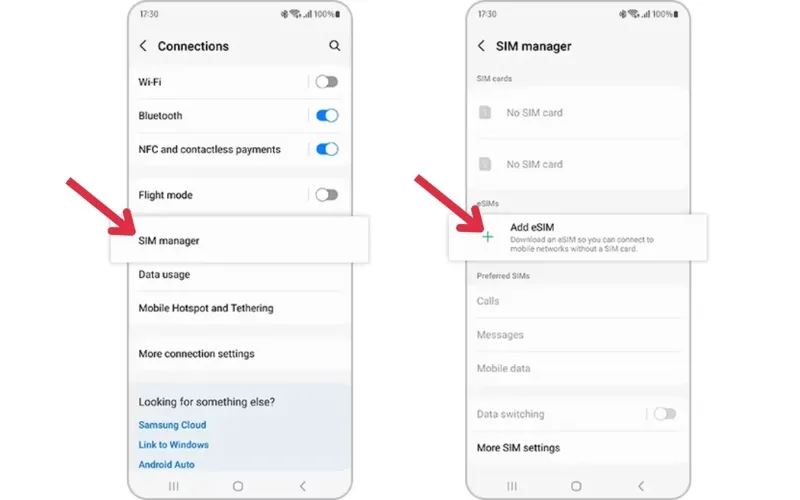
Scan a QR Code to Activate eSIM
Many carriers provide a QR code to set up your eSIM. In your phone’s Settings, go to Connections > SIM manager. Tap “Add eSIM” then “Scan QR code from Service Provider”. Scan the code and your plan will download and activate on the eSIM.
Manually Enter eSIM Information
Alternatively, your carrier may provide an eSIM activation code to enter manually. Go to your SIM manager settings and select “Add eSIM”. Tap “Enter activation code” and input the information from your provider. The eSIM plan will then be downloaded and activated.
Remember, the specific steps and eSIM support may vary depending on your Samsung Galaxy model, country, and mobile network. Contact your carrier if you have any issues trying to activate eSIM on your Samsung device. But in general, these are the main ways to get eSIM up and running on your compatible Galaxy smartphone.

