Abstract
If you’re seeing the “Unable to activate eSIM” error on your iPhone, don’t worry – it’s a common issue with some simple solutions. The error usually occurs because your eSIM is already active on another device, you have poor cellular reception, there are problems with your iPhone’s cellular settings, or your carrier is experiencing technical difficulties.
To fix the unable to activate eSIM error:
- Make sure your eSIM isn’t active on another device. If it is, deactivate it.
- Check that you have good cellular reception. Try activating your eSIM outside.
- Reset your iPhone’s network settings by going to Settings > General > Transfer or Reset iPhone > Reset > Reset Network Settings.
- Contact your carrier if the above steps don’t work. They may need to provision your eSIM on their end.
In most cases, one of these steps will resolve the issue and you’ll have your eSIM activated quickly. Keep reading for detailed instructions on each troubleshooting step and more information on why this error occurs.
What is an eSIM?
Before we dive into the fixes, let’s quickly explain what an eSIM is. An eSIM, short for embedded SIM, is a digital SIM that allows you to activate a cellular plan from your carrier without using a physical nano-SIM card. It’s a convenient way to get service, particularly for frequent travelers who need connectivity in multiple countries. Many recent iPhone models, including the entire iPhone 14 lineup, support eSIM technology.
Why Does the “Unable to Activate eSIM” Error Occur?
There are several reasons why you might see the “Unable to activate eSIM” error on your eSIM iPhone:
- Your eSIM is already active on another device
- Poor cellular reception
- Issues with your iPhone’s cellular settings
- Your carrier doesn’t support eSIM or is experiencing technical difficulties
Fortunately, most of these issues can be resolved with a few simple troubleshooting steps.
Step 1: Check if Your eSIM is Active on Another Device
One of the most common reasons for an eSIM activation failure is because the eSIM is already active on another device. Unlike a physical SIM card that you can move between devices, your eSIM can only be active on one device at a time.
If you’re trying to activate an eSIM on a new iPhone but still using the same eSIM on your old iPhone or Android phone, you need to deactivate it on the old device first.
Deactivating eSIM on an Old iPhone
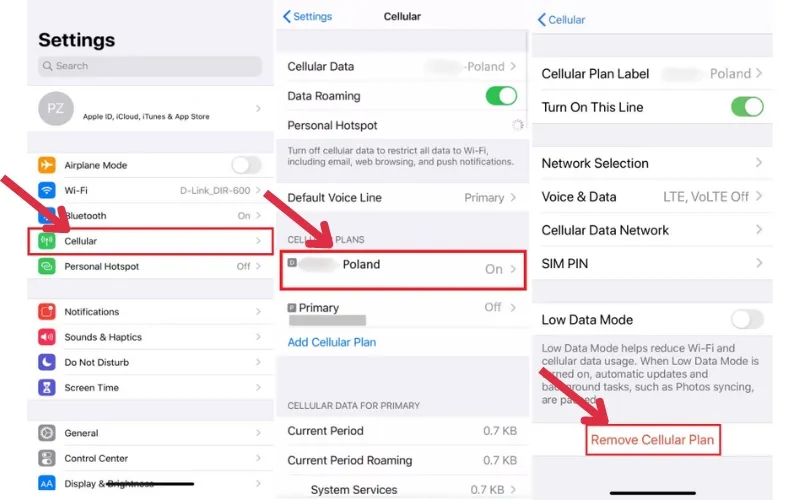
- Open the Settings app
- Tap Cellular
- Tap the plan you want to remove
- Tap Remove Cellular Plan
- Tap Remove to confirm
Deleting eSIM on an Android Device
- Go to Settings
- Tap Network & Internet
- Tap Mobile network
- Tap the eSIM you want to delete
- Tap Delete
After deactivating the eSIM from your old device, try activating it again on your new iPhone.
Step 2: Ensure You Have Good Cellular Reception
Another easily overlooked reason for an eSIM activation failure is poor cellular reception. If your iPhone isn’t getting a strong enough signal from the cell tower, it won’t be able to complete the eSIM activation process.
Factors that can cause reception issues include:
- Being in an area with limited cellular coverage
- Being inside a building with thick walls that block the signal
- Interference from other electronic devices
- Issues with your carrier’s network
To check if poor reception is the problem, try activating your eSIM outside or near a window with a clear view of the sky. If the activation is successful, signal strength was likely the culprit.
You can also check for temporary network outages in your area by visiting your carrier’s website or social media. If there are known issues, you may need to wait until they’re resolved.
Step 3: Reset Your iPhone’s Network Settings
If your unable to activate eSIM on iPhone persists after confirming the eSIM isn’t tied to another device and ruling out reception issues, the next step is to reset your iPhone’s network settings. This will erase all saved Wi-Fi networks and passwords, cellular settings, and VPN and APN settings, giving you a fresh start on network connectivity.
Don’t worry – this won’t delete any of your other data like photos, apps, or documents.
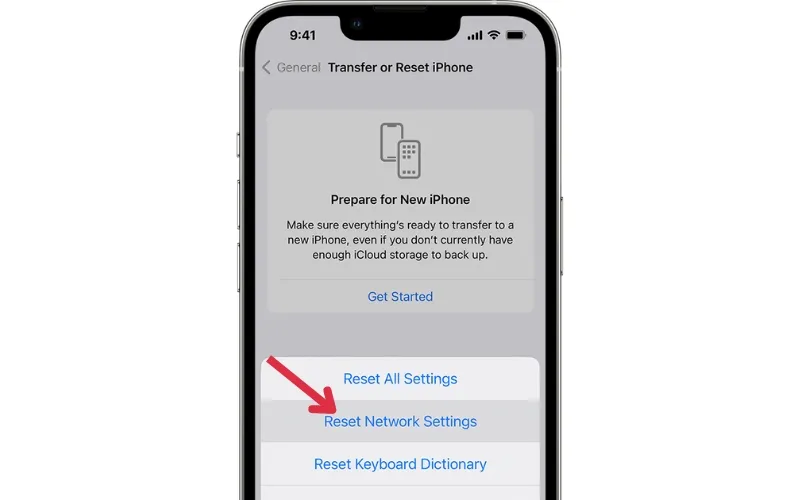
To reset network settings on your iPhone:
- Open the Settings app
- Tap General
- Scroll down and tap Transfer or Reset iPhone
- Tap Reset
- Tap Reset Network Settings
- Enter your passcode if prompted
- Tap Reset Network Settings to confirm
Your iPhone will restart. Once it powers back on, try activating your eSIM again.
Step 4: Contact Your Carrier
If you’ve tried all the above troubleshooting steps and still can’t activate your eSIM, your last resort is to contact your carrier’s customer support. There may be an issue on your carrier’s end preventing the activation from completing.
When you call, inform the support representative that you’ve already:
- Ensured the eSIM isn’t active on another device
- Checked that you have good cellular reception
- Reset your iPhone’s network settings
This information will help them investigate further to identify the underlying cause. They may be able to activate the eSIM on their end, send you a new eSIM activation code, or escalate the issue to a specialist team.
Many carriers also offer support through online chat or social media, which can be convenient alternatives to calling.
Conclusion
While activating an eSIM on your iPhone should be a seamless process, sometimes you may encounter the frustrating “Unable to activate eSIM” error message. In most cases, you can resolve the issue yourself by following these steps:
- Check that your eSIM isn’t active on another device. If it is, deactivate it and try again.
- Ensure you have good cellular reception by going outside or near a window.
- Reset your iPhone’s network settings via Settings > General > Transfer or Reset iPhone > Reset > Reset Network Settings.
- If the above steps don’t work, contact your carrier’s customer support for further assistance.
Although the process may not feel as effortless as using a physical SIM card, the convenience of an eSIM is worth dealing with the occasional activation hiccup. Keep this troubleshooting guide handy in case you need to resolve the unable to activate eSIM error in the future!

